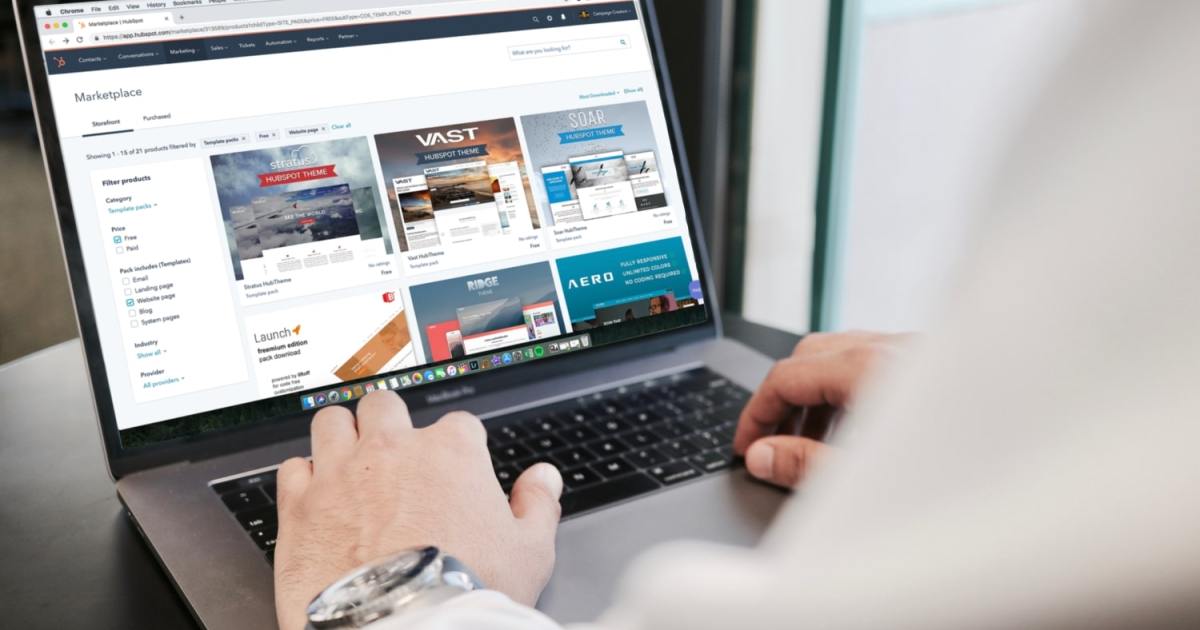I write about tech for a living, so you probably won’t be surprised to learn that I spend an unreasonable amount of time browsing the internet (those dog videos aren’t going to watch themselves). Over my many years of surfing the web, I’ve used a huge number of browser extensions to tune up my online experience.
Some have been better than others, but I’ve carefully curated a list that can elevate your internet experience and help take it to the next level. If you’re after some new extensions for Chrome, Safari, Firefox and all the other best web browsers, these are my own personal recommendations.
1Password
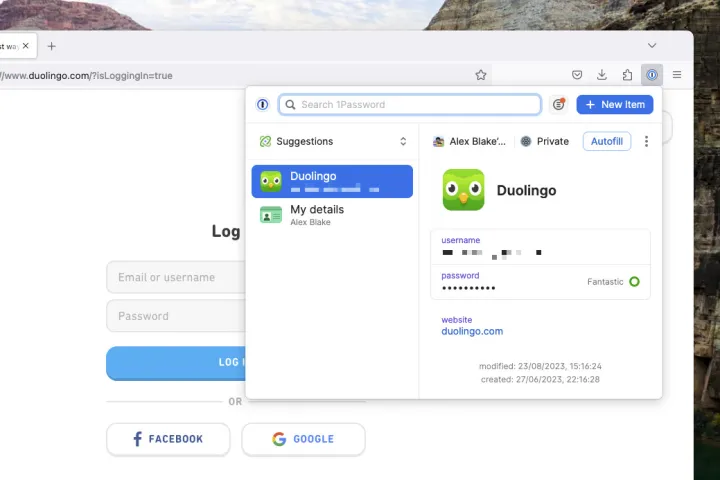
If you want to stay secure online, a password manager is an absolute must-have, and there’s no doubt that 1Password is the best password manager you can get right now. It makes saving and filling passwords, addresses and more super simple.
The 1Password browser extension is excellent. When you visit a website and create an account, for example, 1Password offers up a hard-to-crack password and then saves it safely inside the app’s vault. Autofilling passwords is quick and easy, and it can also autofill credit card info, your personal details like addresses and phone numbers, and much more.
And because you can get 1Password integrated into your browser, there’s no need to switch back-and-forth between the app and your internet usage. It proves that more security doesn’t have to mean less convenience.
uBlock Origin
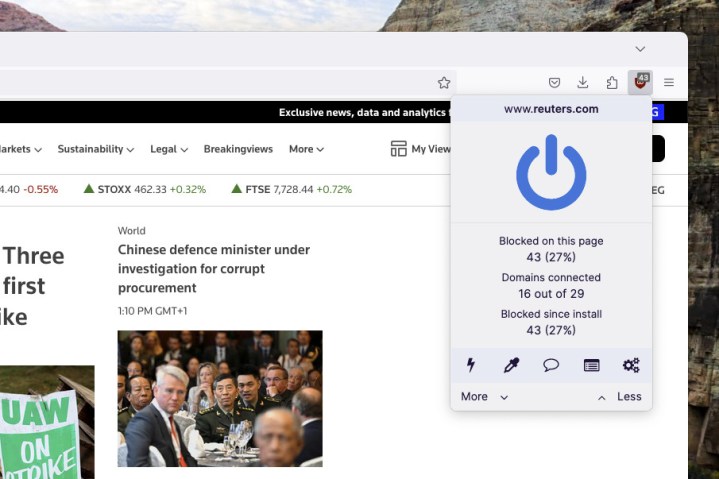
Reading anything on the internet these days means fighting through a barrage of ads, pop-ups, and overlays all begging you to buy something you don’t need or sign up for a newsletter you won’t read. If, like me, you’re absolutely sick of it all, salvation is at hand in the form of uBlock Origin.
This extension does a masterful job of blocking ads, from sponsored Google results to full-page takeovers that obscure your reading material. It’s amazing how much more pleasant the internet becomes once you have it installed.
It’s more than just an ad blocker. Since hackers are increasingly utilizing ads to launch malware attacks, uBlock Origin doubles up as a security tool. Meanwhile, companies large and small are trying to track your activity long after you leave their websites. Not so with uBlock Origin, which nukes tracking nasties in a snap.
Be careful, though, because this add-on can break some websites that rely on elements that it blocks. In cases like that, you can temporarily turn the extension off to see if that improves things. If it does, you can add the website to uBlock Origin’s list of exceptions.
Honey

Everyone loves a good discount, but finding voucher codes that are not out of date and worth your time can be a hassle. Honey takes the strain out of bargain hunting by finding all the codes for you.
As soon as you get to an online store’s checkout page, Honey will offer to try a bunch of codes for you that could help you save money. Let it get to work and it’ll start automatically applying discount codes, and it’s smart enough to stick with the one that results in the largest savings.
I’ve saved way more money online with Honey than I ever could have done by manually searching for vouchers, which makes it one of my favorite browser extensions to use.
Consent-O-Matic
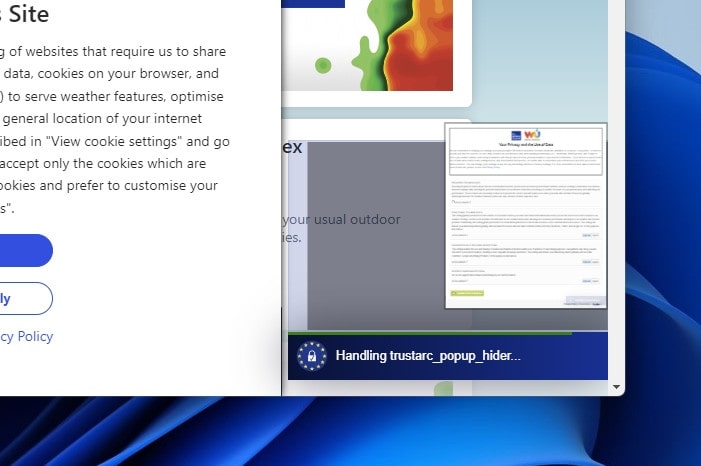
You know those irritating General Data Protection Regulation (GDPR) pop-ups on every website that try to trick you into accepting cookies, even when you really don’t want to? They’re a real pain and are deliberately engineered to make rejecting cookies as difficult as possible. The hope is that you just give up and accept.
Well, they’ve met their match in Consent-O-Matic, an extension that vanquishes GDPR pop-ups in seconds flat. Every time you encounter a cookie pop-up, this add-on steps in and automatically disables every cookie category it can, ensuring your private data stays safe. Even the most opaque and manipulative dark patterns wither and fail when faced with this handy tool.
In fact, I’d go so far as to say it’s made web browsing bearable again for me. Instead of giving website owners free reign to track your personal data and sell it for who knows what, install this extension. It’ll protect your privacy and improve your browsing experience in one fell swoop.
Fakespot
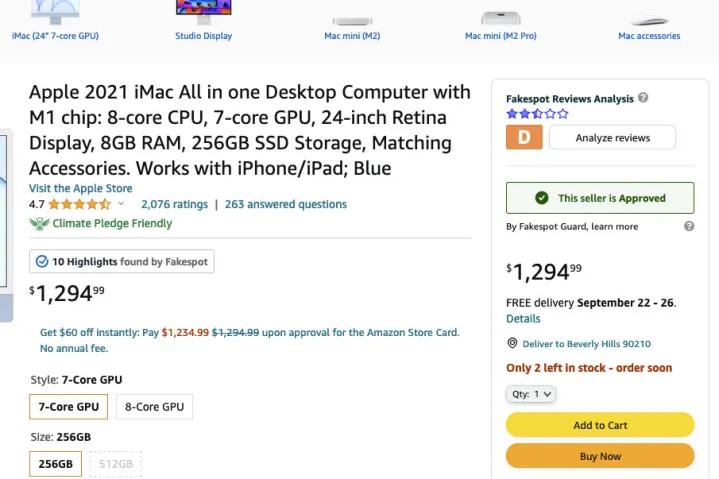
If you ever try reading Amazon reviews, you know that familiar feeling of not knowing how many of them are fake or paid-for. If the majority of a product’s reviews are false, you could end up purchasing a dud. Instead of trying to guess, use Fakespot.
This clever extension uses AI to determine how trustworthy Amazon reviews really are. It assigns a grade to a product’s reviews, instantly letting you know whether you can trust them or not. Reputable sellers get an ‘”pproved” mark, and you can dive deeper into the analysis to see what people have said about each product.
It also works on eBay, so you’ll find it invaluable if you also do a lot of shopping there. Armed with Fakespot, you’ll know which sellers to buy from and which to avoid.
Facebook Container
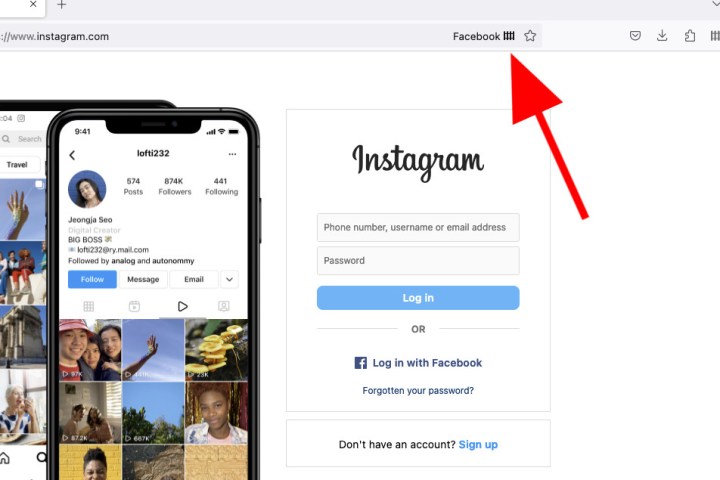
You might have gathered from the other entries in this piece that I’m big on privacy (it’s why I use Firefox as my browser instead of Chrome). Facebook, however, is not big on privacy, and the website is notorious for harvesting user data and using it for all kinds of shady practices.
If you want to browse Facebook (or other Meta sites like Instagram and Messenger) and not have it track you all over the web afterward, Facebook Container works wonders by isolating Facebook into its own instance that can’t see where you go once you leave Meta’s site.
Right now, Facebook Container is just available on Firefox. If you use Chrome, though, you can still get excellent tracking prevention using an extension like Disconnect or Ghostery.
Disable Google Lens

In years gone by, Google Images came with a great reverse image search tool. Upload a picture and you’d find higher-resolution versions of it, as well as other websites that used the same image. It was very helpful for finding better-quality wallpapers, for example, or locating larger photos so you could see more detail.
Now, though, it’s been replaced by Google Lens. This works differently — instead of showing high-res versions of your image, it attempts to identify what’s in the picture by showing you similar results. It’s fine if you want to work out what your image contains, but terrible if you just want to find out the source of a specific picture.
Disable Google Lens fixes all that by putting things back to the way they were. It’s a simple change, but a big one if you frequently perform reverse image searches.
WhatFont

I love web design and typography, and I’m always on the lookout for beautiful typefaces to use in future projects. In the past, it was often tedious to work out what any given font was on a website. Now, though, I use the WhatFont extension, and font identification has never been easier.
Just click its button in your browser’s toolbar and every time you hover over a piece of text, a small pop-up appears next to your mouse pointer explaining which typeface is in use. Armed with that knowledge, you can search it out yourself without needing to trawl through a website’s source code and CSS files to find the font’s name. That’s the kind of convenience I love.
Editors’ Recommendations