The first step in ensuring a smooth and lag-free gaming experience is to invest in good gaming hardware, including a capable CPU and a powerful graphics card. It is also a good idea to go for a monitor with a high refresh rate and peripherals that offer a fast polling rate. But whether you have powerful gaming hardware or not, there are ways to improve your response time in games using freely available software, like Nvidia Reflex.
It might even give you a competitive advantage.
What is Reflex?
During the unveiling of its RTX 30-series GPUs in 2020, Nvidia announced Reflex, a suite of GPU, G-Sync display, and software technologies that help in measuring and reducing system latency. By doing so, it allows the PC and the display to respond faster to mouse and keyboard inputs, essentially allowing you to target and kill enemies faster and with greater precision.
Just like DLSS and RTX, Reflex is a proprietary technology that requires a Nvidia graphics card. While having the latest RTX 30-series GPU ensures the best experience, Reflex can work with any model, including the GTX 900 and above. It works by optimizing the GPU and the game to provide you with the low-latency best performance.
How does Reflex work?
According to Nvidia, Reflex can help lower rendering lag by as much as 80% and works best with first-person shooters like Apex Legends, Valorant, Call of Duty, Fortnite, and others. It does not have any impact on the overall graphics performance, but you can expect a slight bump in frame rates and improved response time. But how does it really work?
To explain this better, let us first understand the real purpose of Reflex. As mentioned, Reflex helps in reducing system latency. System latency is basically the delay between a mouse click or keyboard key press and the visible change on your display. For instance, when you click on your mouse button, the signal travels from your mouse to the host system and is processed by the CPU, actioned in-game, and then displayed on-screen. While that takes just a few milliseconds and is almost negligible to the human eye to trace, it is enough for you to miss that sweet headshot in a game.
There are elements of that pipeline that can be optimized, but first, we need to break it down further:
- Peripheral latency: The time it takes your input device to process your mechanical input and send those input events to the PC.
- Game latency: The time it takes for the CPU to process input or changes to the world and submit a new frame to the GPU to be rendered.
- Render latency: The time from when the frame gets in line to be rendered to when the GPU completely renders the frame.
- PC latency: The time it takes a frame to travel through the PC. This includes both game and render latency.
- Display latency: The time it takes for the display to present a new image after the GPU has finished rendering the frame.
- System latency: The time encompassing the whole end-to-end measurement — from the start of peripheral latency to the end of display latency.
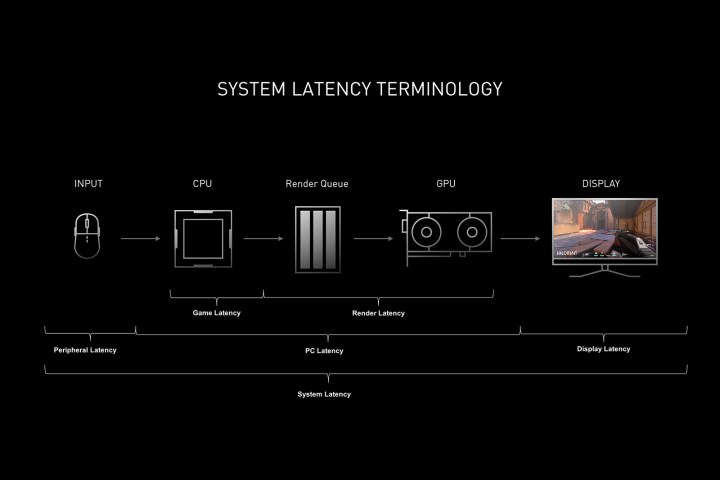
To optimize and reduce various types of latencies, Reflex uses a combination of SDKs and driver optimizations. Depending on the kind of hardware and peripherals you have, there may be an opportunity to shave tens of milliseconds off your system latency.
There are two primary components of Reflex. First is Reflex SDK, a set of APIs meant for game developers to reduce and measure rendering latency. Using the SDK, developers can integrate Reflex directly with their games. This allows latency reductions above and beyond existing driver-only techniques like Nvidia’s Ultra Low Latency Mode.
The second one is Reflex Latency Analyzer, which, as the name suggests, is a system latency measurement tool. It is currently available on new 360Hz G-Sync Esports displays from Acer, Alienware, ASUS, and MSI, as well as esports peripherals from ASUS, Logitech, Razer, and SteelSeries. This tech can detect clicks coming from your mouse and then measure the time it takes for the resulting pixels to change on the screen.

How to enable Nvidia Reflex
Nvidia Reflex can be enabled by heading to your game’s graphics settings. Each game is different, so you might have to search for it, but it should typically be in the options or game settings menu.
Here’s an example of Apex Legends:

Once you open the game, click on the Options (cog-wheel) button on the bottom right and then click on Settings.

Next, select the Video settings on the top, and under Advanced, you should see the option to enable Nvidia Reflex.
Certain games also offer a Reflex+Boost setting, which increases your GPU’s clock speeds especially if you are playing games that are CPU intensive, thus preventing any potential bottlenecks. You should enable Reflex Boost for the best experience.
What games support Nvidia Reflex?
There are over 40 games that are listed to support Nvidia Reflex, with new additions in the pipeline:
- Apex Legends
- Battlefield 2042
- Bright Memory Infinite
- Call of Duty: Black Ops Cold War
- Call of Duty: Modern Warfare
- Call of Duty: Warzone
- Call of Duty: Vanguard
- CRSED: F.O.A.D
- Deathloop
- Deep Rock Galactic
- Destiny 2
- Enlisted
- Escape from Tarkov
- F.I.S.T. Forged in Shadow Torch
- Fortnite
- Ghostrunner
- God of War
- Grit (Coming soon)
- Icarus
- iRacing
- Kovaak 2.0 The Meta
- LEAP
- Loopmancer
- Midnight Ghost Hunt
- Mordhau
- My Time at Sandrock
- Naraka: Bladepoint
- Nine to Five
- Overwatch
- Quake: Champions
- Rainbow Six Siege
- Rainbow Six Extraction
- Ready or Not
- Rust
- Shadow Warrior 3
- Soda Crisis
- Splitgate
- Super People
- Valorant
- War Thunder
- Warface
- Warhammer 40,000: Darktide (Coming soon)
- Warstride Challenges
- War Thunder
You can also get a full list of products that support Nvidia Reflex over here.
Editors’ Recommendations
