
Asus ROG Ally
MSRP $700.00
“Better performance, more games, and acceptable battery life make the Asus ROG Ally a winner despite its issues.”
Pros
- Solid performance
- Acceptable battery life
- Beautiful, 120Hz screen
- Flexible control scheme
- Support for basically any PC game
Cons
- Turbo mode drains battery quickly
- Windows has a lot of quirks
- Armoury Crate is a utility, not an OS
I knew the Ally would be faster than the Steam Deck, sure. The specs alone could tell me that. But as an early supporter of the Steam Deck, I didn’t expect myself to be so ready to abandon the device entirely.
During the honeymoon phase, the ROG Ally was a fantastic counter to the Steam Deck, and it still holds up well in that comparison. A barrage of updates has changed the foundational performance of the device, though, and it doesn’t look nearly as impressive as it did at launch.
Finally competitive

There’s really only one place to start with the ROG Ally: the price. The Z1 Extreme model, which is available now, runs $700. That’s with 512GB of storage, as well. The Steam Deck, meanwhile, is as cheap as $400, but for 512GB, you’ll need to spend $650. For the same storage, at least, the difference is $50.
The comparison to the Steam Deck is favorable, but the aggressive pricing of the ROG Ally looks even more impressive stacked up against other Windows handhelds. The Aya Neo 2, for example, is $1,100. The GPD Win 4 is $900 (though it comes with 1TB of storage). Both of those devices also use the older AMD Ryzen 6800U APU.
| Asus ROG Ally | |
| APU | AMD Ryzen Z1 Extreme (8 Zen 4 cores, 12 RDNA 3 cores, 9W to 30W) |
| Memory | 16GB LPDDR5-6400 (2x8GB) |
| Storage | 512GB Gen 4×4 NVMe SSD, micro SD slot UHS-II |
| Screen | 1920 x 1080, 120Hz, 500 nits, IPS, 7ms, 10-point touch |
| Speakers | 2x 1W speakers, Dolby Atmos, and Hi-Res Audio support |
| Connectivity | Wi-Fi 6E, Bluetooth 5.2 |
| Ports | 1x ROG XG Mobile, 1x USB-C (USB 3.2 and DP 1.4 support), 1x 3.5mm audio, 1x micro SD slot |
| Battery capacity | 40Whr |
| Dimensions (LxWxH) | 11.04 x 4.38 x 0.84 inches |
| Weight | 1.34 pounds (608 grams) |
| Price | $700 |
There is another version of the ROG Ally, one that comes with the base Ryzen Z1 processor and 256GB of storage. We don’t have pricing or a release date on that model yet, but for the flagship model at least, Asus is coming out on top in pricing.
The heart of the Ally

Let’s focus a bit more on the heart of the ROG Ally, though: the Ryzen Z1 Extreme APU. It comes with eight Zen 4 cores and 12 RDNA 3 graphics cores, with theoretical performance of 8.6 TFLOPs. For context, the PS5 has a theoretical performance of 10.3 TFLOPs.
You’re not getting PS5 levels of performance in the ROG Ally, but it’s a good illustration of the performance on tap. The main limiting factor is power. The Ryzen Z1 Extreme can operate in a range of 9 watts to 30W of sustained power (it can go higher for brief periods). That’s when you’re actually using the device, too. At idle, it can consume as little as 2W.
These power ranges are important because they are what determine the performance (and battery life) you’ll get out of the ROG Ally. Asus includes three modes in its Armoury Crate utility: Silent, Performance, and Turbo. These pull sustained power of 9W, 15W, and 25W respectively, and if you plug the device in at Turbo mode, it goes up to 30W.
Chart-topping performance
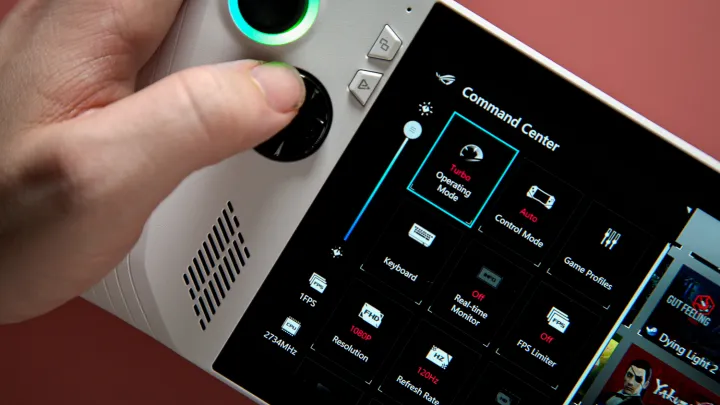
At the native resolution of 1080p with an uncapped frame rate, you’re looking at around 30 frames per second (fps) in highly demanding games like Cyberpunk 2077 in Turbo mode. Even in slightly less demanding games like Horizon Zero Dawn, the ROG Ally can reach above 30 fps in Performance mode. These aren’t the lowest settings, either. I actually opted for the Medium preset in most games to show clearer differences between the power modes.
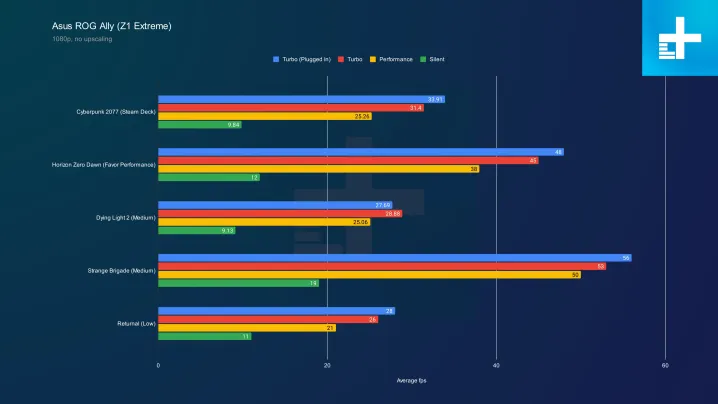
You wouldn’t necessarily play games this way. The Silent mode looks atrocious, but it’s important to keep in mind that those results are at the full 1080p. You can run your games at 720p, as well. The ROG Ally includes AMD’s Radeon Super Resolution (RSR) built-in, allowing you to run games at a lower resolution with upscaling to either improve performance or battery life.
And the ROG Ally looks mighty impressive in that context. Even at its default Performance modes, it decimates the Steam Deck at 720p (Valve’s handheld runs at 800p). Above 60 fps in Horizon Zero Dawn, a comfortable 30 fps in Returnal, and close to 45 fps in Cyberpunk 2077? That’s not bad. Based on my testing, the ROG Ally is upwards of 50% faster than the Steam Deck in an apples-to-apples comparison.

That’s with more juice left in the tank, too. Those benchmarks were run in the Performance mode at caps out at 15W. In Cyberpunk 2077 at 720p in Turbo mode, the ROG Ally averaged 53 fps with a mix of Medium and High settings.
Since its release, the ROG Ally has seen a handful of updates, some of which, reportedly, lowered performance. I retested the device with the latest BIOS (version 322), and although there are some slight differences, the Ally still performs at the level I’d expect at its native resolution.
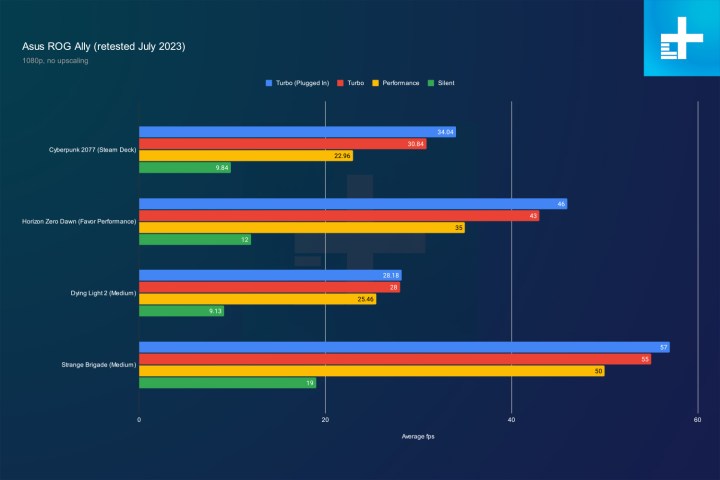
There were some big losses in Cyberpunk 2077 and Horizon Zero Dawn with the Performance mode. However, the device only moved a few frames. And in other games, performance actually improved. In Dying Light 2, for example, I marked an extra frame in Silent and Turbo modes.

Almost universally, however, I saw lower performance at 720p. Although the ROG Ally still outperforms the Steam Deck, it’s not as big of a winner as it once was. I’m also concerned about so much performance being on the table at the whim of a BIOS update, whereas the Steam Deck has been remarkably stable in its performance throughout its lifecycle.
The cost of extra performance
Higher performance comes at the cost of battery life, but the ROG Ally isn’t as terrible as I thought it would be. In the default Performance mode, I got an hour and 53 minutes out of Cyberpunk 2077 with an uncapped frame rate at 1080p. That’s not great, but it’s not any worse than the Steam Deck. In Performance mode, expect around two hours out of a demanding game at 1080p.
The mode that sucks down power is Turbo, in which the ROG Ally only lasted 51 minutes in Cyberpunk 2077 at 1080p. This is a stress test for the ROG Ally, though. Bump down the resolution, set an fps cap (Asus supports 15 fps up to 120 fps), adjust the power draw of the APU; you have a lot of options to conserve your battery.
| Cyberpunk 2077 (1080p Turbo) | 51 minutes |
| Cyberpunk 2077 (1080p Performance) | 1 hour and 53 minutes |
| Gunfire Reborn (1080p Silent) | 4 hours and 42 minutes |
In a more realistic setting, I played Gunfire Reborn at 1080p, locked at 60 fps, in Silent mode, and I got over four and a half hours out of the ROG Ally. With enough tweaking, you can easily get five, six, or maybe even more hours out of the ROG Ally in a less demanding game like Dead Cells.
You can go down lower than 9W with the Manual mode in Armoury Crate. It allows you to drop down 7W with your own profile or go up to 30W, even when you’re disconnected from a charger. Overall, Armoury Crate is a surprisingly competent tool for managing the ROG Ally, but it has some clear problems.
In addition, reports of micro SD cards failing in the ROG Ally have started to become increasingly common. I’ve run a micro SD card in the ROG Ally for several months without issue, but Asus confirmed that the micro SD card can fail under certain thermal conditions, and that it’s working on a fix.
A laptop, not a handheld

First, it sits on top of Windows. When you boot up the ROG Ally, you’re met with a Windows lock screen, which you need to slide up and tap Sign In. Armoury Crate will attempt to load up right away, allowing you to navigate the device just with the controls on hand. It doesn’t always work, but Asus includes a dedicated button that will pull up or minimize Armoury Crate.
This is your hub, and it’s meant to emulate something like the gaming mode that SteamOS has. It hooks into every major PC platform — Steam, the Epic Games Store, the Xbox app, Ubisoft Connect, the EA App, and GOG Galaxy — and automatically populates your library with the games you have installed.
That’s only for games you have installed, though. Armoury Crate doesn’t allow you to manage your games in any way. You have to still use the desktop to install and uninstall games. The experience definitely isn’t as seamless as the Steam Deck. You’ll have to commonly minimize the Armoury Crate app to install games and do things like grab Windows updates.

Asus makes an attempt to simplify the process. You can grab some updates from Armoury Crate itself, and apps like Steam are automatically configured to run in Big Picture mode. That doesn’t fully solve the problem, though.
Instead, I’d encourage you to set up a desktop controller configuration. Asus thankfully supports both a game configuration and a desktop configuration, which you can swap through the quick-access menu. All of the controls are re-bindable in Armoury Crate, which you can attach to mouse and keyboard commands, as well as common tasks like opening the Task Manager or closing the current window. Even better, every button can have a secondary function which you can activate with one of the back buttons.
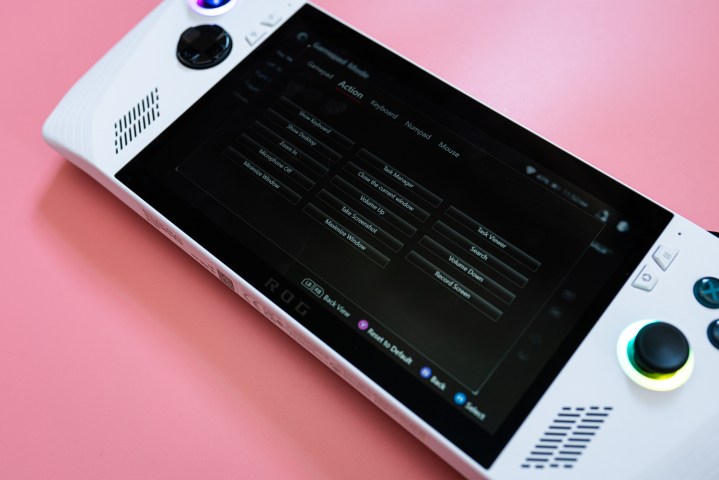
There’s a lot you can do, but I was still left wanting. There isn’t macro support for buttons, and you can’t use multiple keys at once. For example, Alt + Enter requires you to invoke the on-screen keyboard or bind each of those keystrokes to different buttons. This is something Asus can likely address in a software update, and I hope it does.
Thankfully, the desktop experience works. It’s not ideal, but the ROG Ally is much more responsive to touch inputs than the Steam Deck, and Windows itself is easy enough to get around. I was able to set up a couple of emulators, install external apps, and browse the internet on the ROG Ally free of peripherals. Small changes help a lot here, like the fact that tapping on an address bar automatically opens up the keyboard, and holding an icon invokes a right-click.
You can switch between the two controller modes through the quick access menu, which has its own dedicated button. This menu is fully customizable through Armoury Crate, so you can build your own loadout of settings to adjust refresh rate, limit your fps, pull up the real monitor, bring up the keyboard, and so much more. There’s a lot here already, and this is definitely an area where I could see Asus expanding with software updates in the future.
Two worlds, one platform

Although there are only two controller modes, you can store many more profiles. Armoury Crate allows you to set up a controller configuration on a per-game basis, including thumbstick dead zones and trigger sensitivity. You can tie other settings to games, too, such as the performance mode you want to use, the color of the rings around the thumbsticks, and the GameVisual setting. Oh yeah — the ROG Ally comes with several different color modes for the screen through GameVisual.
Armoury Crate has a ton of features, but it still doesn’t feel like a gaming-focused operating system. It’s a utility that sits on top of Windows, and gamers looking for a pick-up-and-play experience won’t find it here. Windows, for as much flexibility as it enables, still takes over, and you’ll need to interact with it to use the ROG Ally.
There are several quirks that result from Windows — one annoying example is that you can’t close games through Armoury Crate, you have to quit the game from its menu — but by far the worst one is the rest mode. Unlike a Steam Deck or Nintendo Switch, it’s hard to trust that the ROG Ally will properly rest when you hit the power button.

It’s a bit like closing the lid on a laptop while playing a game. It should go to sleep, but unless you get in and tweak your power settings, it’s hard to know what sleep state the device is in. They aren’t consistent either. Several times when using the ROG Ally, I would press the power button to sleep it, only to get caught in a loop of the Windows lock screen popping up, draining the battery.
There are other odd bugs I noticed during testing. For instance, running some games in Silent mode would break the audio with nasty pops and clicks. Other times, I would change my power profile only to open the quick access menu and find it changed back. The Steam Deck is buggy, for sure, but the ROG Ally has its own set of quirks.
One area where the ROG Ally has a huge advantage is expandability, though, and that comes down to the XG Mobile external GPU. Asus is offering its current version with a mobile RTX 4090, but even the last-gen version (with an RTX 3080) is supported. Hook it up through one cable, and you have a super powerful GPU, a slew of video outputs, and a ton of USB ports.

It’s expensive, but the ROG Ally with the XG Mobile could easily be a full desktop replacement. It’s certainly a lot more practical than hooking up an external GPU to something like the Steam Deck.
A killer handheld (in the making)
But the main question: should you buy the ROG Ally? If you’re going up against the Steam Deck, yes. It’s not free of problems, and it’s not a strict Steam Deck killer, but it provides broader support for games, more power, and acceptable battery life. That’s assuming you don’t already have a Steam Deck, though.
You shouldn’t ditch your Steam Deck for it, especially with the 720p performance now lacking. For as impressive as the ROG Ally was at launch, it has slipped in the key area where it had such a lead: performance.
Is it finally time to jump on the handheld PC train, though? No — at least not for everyone. If the bugs turned you off from the Steam Deck, the ROG Ally isn’t any better. For as many issues as it fixes, it introduces new problems of its own. This isn’t a Nintendo Switch that can run Steam games. Still, it delivers on the promise of playing your library of PC games on the go, despite the usability hurdles it has.
Big questions about the ROG Ally
Being a laptop squeezed into a handheld, the ROG Ally has a lot of weird quirks that aren’t always addressed in a typical review. Here are answers to some of the biggest questions we’ve seen you asking.
What comes with the ROG Ally?
The ROG Ally includes the device and a 65W charger in the box, along with a cardboard stand for you to set it on. Asus sells a ton of accessories for the device, including a carrying case and a charger that includes an HDMI output, but you’ll need to buy them separately.
What version of Windows does the ROG Ally use?
The ROG Ally ships with Windows 11 Home, but you’re free to install any operating system you want. Keep in mind that the device is designed around Windows 11, though, so you might run into issues if you install a different operating system.
Will the ROG Ally ruin my microSD card?
Since launch, we’ve seen several reports of the ROG Ally overheating microSD cards when they’re inserted into the machine. Although we haven’t experienced this problem (even with a microSD card installed for months), Asus has signaled it’s aware of the problem and released a firmware update to limit the heat around the microSD card.
With extensive testing, it’s hard to say if Asus has fully addressed the problem. It’s not clear if this only applies to some units or certain micro SD cards or a variety of other possible factors. What we can say for sure is that there’s a chance your microSD card will be ruined in the ROG Ally. This seems to be a heat issue, so we suspect you run a higher risk if you’re running the device plugged in while in Turbo mode.
Is the ROG Ally upgradeable?
You can upgrade the SSD in the ROG Ally, but that’s it. It supports a standard M.2 2230 SSD size, which you can install by removing the back of the device. Keep in mind that you’ll have to get into the guts of the machine to do this, though, so it might be better to use an external SSD if you’re not comfortable.
Can the ROG Ally run emulators?
The ROG Ally can run any emulator you could run on a standard Windows PC, and tools like RetroBat and EmuDeck make configuring several emulators at once a breeze. Unfortunately, though, you won’t be able to see your emulated games inside the ROG Ally’s main utility.
How much storage does the ROG Ally have?
Asus has two models of the ROG Ally, one with the Z1 Extreme processor and 512GB of storage and another with a Z1 processor and 256GB of storage. However, you can expand storage by replacing the SSD, adding a micro SD card, or using an external hard drive.
How much battery life does the ROG Ally have?
The ROG Ally sports a 40-watt-hour battery, and based on our testing, it lasts about two hours in a demanding game in its default Performance mode. That drops to only an hour of battery life in Turbo mode, while the Silent mode (in a less demanding game) can reach upwards of five hours.
Editors’ Recommendations
