Whether out of necessity or curiosity, you may want to see the word count for a document you create. Along with the word count, you can view the page, paragraph, and character counts in the same spot. Here’s how to get the word count in Apple Pages on Mac, iPhone, and iPad.
Pages word count on Mac
To see the word count and other document statistics, open your document in Pages on Mac.
Step 1: Do one of the following to display the word count:
- Select View in the Pages toolbar and pick Show word count.
- Choose View in the Menu bar and select Show word count.
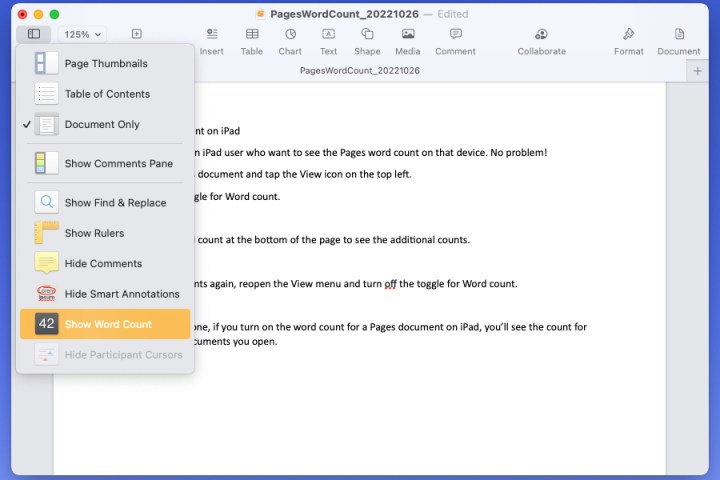
Step 2: You’ll then see the word count displayed at the bottom of your document.
Use the Arrows on the right side of the word count to see the character count with or without spaces, the page count, or the paragraph count.
Once you choose the statistic you want to see, it remains at the bottom of the document. This helps you keep track of your selected count as you progress through the document.
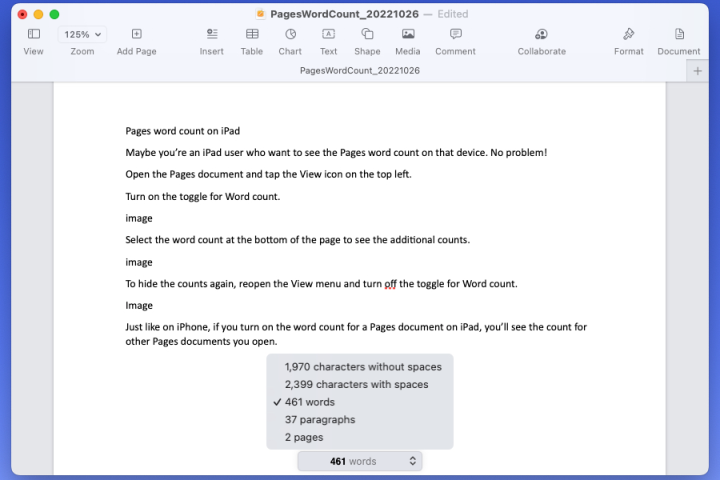
Step 3: To hide the word count again, select View in the Toolbar or Menu bar and pick Hide word count.
Note: If you’re viewing a different statistic at the time, you’ll see that in the View menu instead. For example, you may see Hide Character Count or Hide Paragraph Count.

Pages word count on iPhone
You might be taking your work on the go and need to see the word count in Pages on your iPhone. This is just as easy.
Step 1: Open the Pages document and tap the Three dots on the top right.
Step 2: Turn on the toggle for Word count.
Step 3: Like on Mac, you can select the word count that displays at the bottom of the document to see the other statistics.
Step 4: To hide the counts, return to the Three dots menu and turn off the toggle for Word count.
If you turn on the word count for a Pages document on iPhone, the count will display for any other Pages document you open until you turn off the toggle.
Pages word count on iPad
Maybe you’re an iPad user who want to see the Pages word count on that device. No problem!
Step 1: Open the Pages document and tap the View icon on the top left.
Step 2: Turn on the toggle for Word count.

Step 3: Select the Word count at the bottom of the page to see the additional counts.

Step 4: To hide the counts again, reopen the View menu and turn off the toggle for Word count.
Just like on iPhone, if you turn on the word count for a Pages document on iPad, you’ll see the count for other Pages documents you open.

Now that you know how to get the word count in Apple Pages, take a look at some other writing apps for iPad.
Editors’ Recommendations
